Buying a graphics card is a complicated decision and it is understandable, since it represents a significant investment. A few days ago we updated our shopping guide and we left you a series of recommendations that will help you choose the one that best suits your needs and your budget, and today we want to help you with another important issue: its maintenance.
I know what you are thinking, that most users do not worry about carrying out a minimum maintenance of the components they use and yes, you are right, but this does not mean that it is not necessary. Taking proper care of the main components that make up a PC can make a significant difference both in terms of long-term performance and lifespan, and it is not particularly difficult.
In this article we are going to focus on the basic care of the graphics card, but we remind you that we have also published other practical guides focused on the maintenance of the processor and also on the SSDs . You can access them through the links that we have accompanied in this paragraph.
To achieve the best possible result, the ideal is that you follow the five recommendations that we are going to review below to the letter, although each of them offers, by itself, a clear value that can make a big difference in the useful life and the performance of any graphics card.
1.-Clean your graphics card
It is probably the most basic step, but also the most important. The graphics cards use an air-based dissipation system (except in specific cases), that is, they integrate a metallic radiator, usually made of aluminum or copper (or both), which makes contact with the GPU and, in many models of the last generations, also with other elements such as VRM and memory.
Said radiator has a contact base that transmits the heat from the heat spreader of the GPU (graphics card graphics core) to the radiator, and just above it a series of fans are placed that exert a cooling effect to accelerate heat dissipation . This combination of passive-active cooling is the one that offers the best results without causing costs to skyrocket.
There are also models that use turbine fan designs . These work by taking the hot air out of the space that is used as passive cooling. They are, in general, less effective and are characterized by registering high temperatures.
Over time it is normal that both the fans and the radiator end up filling with dust and dirt . During the first phase of the card's life we will not notice any problems, but in the long term it may end up reducing the cooling capacity of the system and raising working temperatures.
For this reason, it is advisable to carry out at least one cleaning every year. It is not complicated, we just have to access inside our PC and follow the following steps:
- We remove the additional power connectors from our card (if it has them).
- We remove the security screws that hold the card to the rear of the chassis.
- We open the security lock of the PCIE slot, which is the little tab located on the right side.
- We pull up to extract the card.
- We clean the dust using a soft and clean brush. We can also use an air blower.
The difference in temperature between a clean graphics card and one full of dust can be enormous, and we already know that excessive heat can reduce its performance and useful life , so do not underestimate the power of a good cleaning .
2.-Change the thermal paste of the graphics card
As with the processor, graphics cards mostly use thermal paste as a link with the contact point of the radiator (normally a copper base). Said paste accelerates the transfer of heat and allows, in addition, to create a totally uniform contact base, so its importance cannot be disputed.
Due to the passage of time, a totally normal degradation effect occurs ( thermal paste has a limited useful life ) that reduces the viscosity and heat transfer capacity of the thermal paste, until reaching a point where it is no longer effective. If we hurry too much, that contact base that is created thanks to this element may disappear almost completely, and that the heat transfer to the radiator does not occur properly.
This can lead to very serious temperature problems that could irreversibly affect the graphics card . To solve it we only have to change the thermal paste, something that is simpler than it seems, and that is recommended after three years of use.
Before removing the graphics card, I recommend you use it for a few seconds so that the thermal paste softens and it is easier for you to remove the radiator. Each model has its own peculiarities, but it is simple if you follow these general guidelines:
- Take a good look at the screws that hold the radiator and the fan connectors to remove everything little by little and in order.
- If you have doubts about your ability to reassemble the card, take photos of it mounted to serve as a script.
- Normally you just have to remove the screws, remove the connectors and pull up the radiator.
- Once we have the GPU in sight, we clean the old thermal paste (both from the contact base and the GPU heat sink) with isopropyl alcohol and a microfiber cloth.
- We apply the new thermal paste and mount the card.
A well done change of thermal paste, together with a deep cleaning, can reduce the working temperatures of a graphics card by between 8 and 20 degrees .
3.-Change the heating pads
They have become a fundamental component, although not all graphics cards on the market use this component. Not all of our readers may know what they are exactly and what work they do, so first of all we will explain it to you.
Thermal pads are small sheets of silicone a few millimeters thick that do the same job as thermal paste, but are applied to other components of the graphics card that generate less heat or are less sensitive to it.
They are deformable and conduct heat well, so they serve to create a uniform base of contact between these components and the radiator block. This allows a given cooling design to act not only on the GPU, but on almost every element of the graphics card.
Over time, thermal pads lose properties and can suffer very marked wear, although their useful life is usually longer than that of thermal paste. For example, on my GTX 980 Ti only one of them cracked a bit after the last full cleaning I did. I could have 'glued' it on forcibly and made a fix, but I preferred to change it.
I cannot give you an exact date of when we should change them, but I can give you a basic rule, and that is that when we see that they begin to crack or show small breaks we should consider the change.
We can take advantage of a thermal paste change to make a change of pads, since in both we have to completely disassemble the cooling system of the graphics card.
4.-Update the drivers
It may sound so typical that it is even absurd, but it has a reason for being, and that is that there is a belief (erroneous and widespread) that NVIDIA and AMD reduce the performance of their graphics cards through the drivers. Not only is it false, but it can also be harmful to the user.
Graphics card drivers do more than just improve performance. Through them you can introduce new features, improvements at the support level with advanced APIs, solutions for certain vulnerabilities and bug fixes that can compromise the life of the graphics card. If we do not update the drivers of our card we will be losing a lot of things.
Returning to the performance issue we can cite, for example, the improvements that AMD has introduced in recent months with the drivers in its Radeon RX Polaris, Vega and Navi series. In some games the performance difference can exceed 20% , so no, your graphics card will not lose power due to the leap to the latest drivers, quite the opposite.
In the case of NVIDIA, it is true that the performance improvements are usually less marked, but they are also interesting. For example, the latest drivers focused on improving the performance of its Turing graphics cards (GTX 16 and RTX 20) made the GTX 1660 go from being behind the GTX 1070 to be almost on the same level as that.
We cannot forget, in addition, that drivers play a fundamental role in terms of compatibility, support and stability . A graphics card that works with outdated drivers can show problems in all three levels, and even not work correctly with certain applications, operating systems and games.
5.-Beware of overclocking
Overclocking is not just raising the working frequencies of something, we must do it while maintaining adequate consumption values, temperatures and stability. Yes, I have differentiated stability as a value because there are games that do not get to load the GPU to 100% and can work stably with a high overclock, but this may not be the case in those that do use 100% of the GPU.
When we raise the working frequencies of our graphics card we will improve its performance, but we must follow a strict process if we want to avoid surprises. The ideal is to make frequency increases first in the GPU adding values of 25 MHz and doing stability tests continuously to make sure that the system holds without problem. For this, it is advisable to use applications that put the GPU at 100%, such as FurMark for example.
Once we are done we can also overcock the graphics memory following the same process. At all times we must monitor the working temperatures after several minutes working at full load, since it is the only way to make sure that everything is going well and that there will be no problems.
When we reach the maximum value that we can maintain, both for stability and temperatures, we are ready to enjoy our graphics card. It is important to remember that over time this overclock value can end up becoming unstable or cause problems, so we must be vigilant and act when we encounter this type of situation.
It may all be due to a loss of cooling capacity due to the accumulation of dust and dirt, or the degradation of thermal paste and pads, but the passage of time also irreversibly influences the useful life of the pads. semiconductors, which means that we may have no choice but to slightly reduce overclocking after long periods (years) of use if we want to maintain fully stable operation.



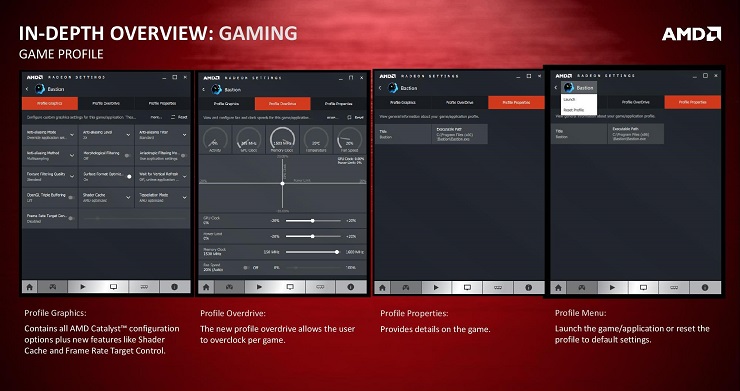

Comments
Post a Comment